If you’re running Virtualbox on your system to virtualise Windows or Linux VMs, either manually or through Vagrant, you can have the VM auto resize its display when you resize the window on your host.
This guide specifically tailors to Windows 10, but it should work for any Windows Virtual Machine in Virtualbox.
Install the Guest Additions tool
First, install the guest additions in the Windows VM. Go to Devices -> Insert Guest Additions CD.
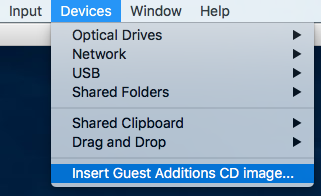
Install the Guest Additions via the wizard that’ll pop up. Next … next … next … reboot afterwards.
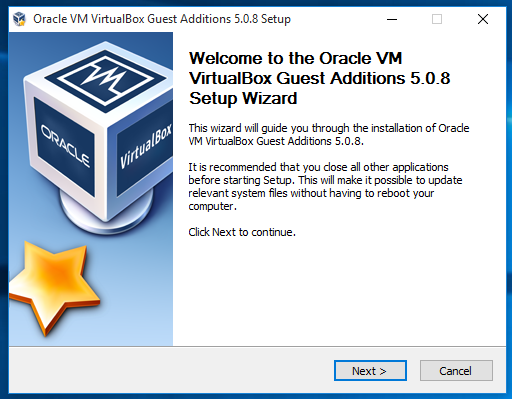
Auto-resize the guest display
After the reboot, go to View -> Auto-resize guest display and check the option.
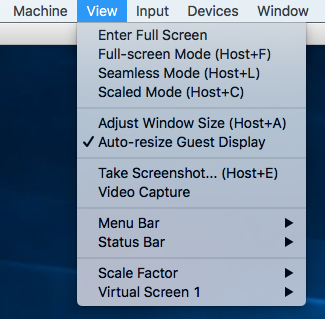
Now whenever you resize the window of your guest Windows install, it’ll resize automatically to your new window size.
If this does not work for you, make sure you’re running at least Virtualbox 5.0.8 or later, I’ve had flaky results on previous versions.