In case you missed it, the world is going crazy over Pokémon Go. But, it's -- apparently -- only for the US, UK or Australia. That shouldn't stop you from getting the game, though!
These steps get you the game on an iPhone outside of the supported regions.
Important update: the Pokémon Go app will get full access to your Google Account. It can read all your email, see all your browsing history and see all your contacts. If you do not want this, do not install the app.
It gets full access to your google account.
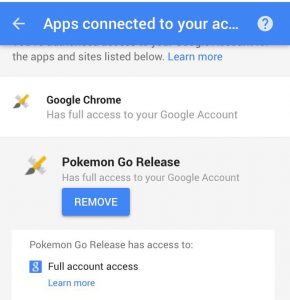
Here’s what full access means:
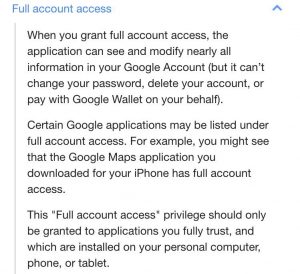
But the iOS app will look harmless.
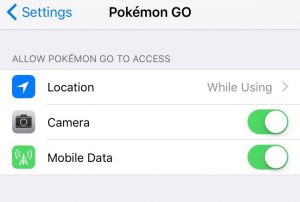
If you can live with this, follow the steps below to get the game on your phone.
If at any point you change your mind, you can revoke the app’s permissions to your Google Account in Google’s Security settings .
Get a new e-mail address#
One of the steps is create a new Apple ID and that requires a unique e-mail address. If you’re nerdy enough to have your own domain name, create a new alias that points to your main address.
If you don’t have that, use a throwaway e-mail account like on throwawaymail.com , which gives you one-time use e-mail addresses.
Sign out of the App Store#
Open the App Store, scroll to the bottom of the Featured tab and sign out of your account by clicking on the “Apple ID: email address” button.
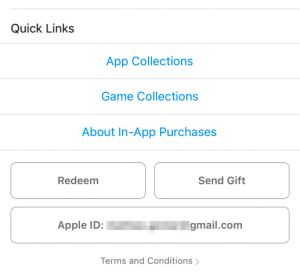
Click your e-mail address, then choose “sign out”.
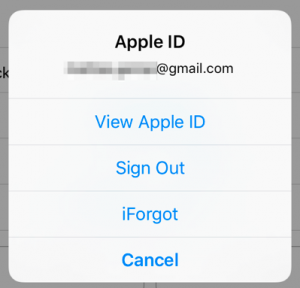
Go to the Australian App Store#
Follow this link: itunes.apple.com/au/app/pokemon-go/id1094591345?mt=8 .
The easiest way is to open this blogpost on your iPhone and click it, it’ll prompt you to open the Apple Store.
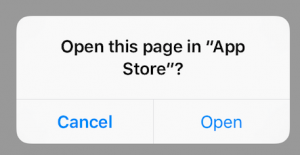
Alternatively, if you have a Mac with handoff enabled, open the above link in Safari and continue the session on your iPhone.
Once the App Store opens, you’ll get a message that the game isn’t available in your own store and you should switch to the Australian one, click on Change Store to proceed.
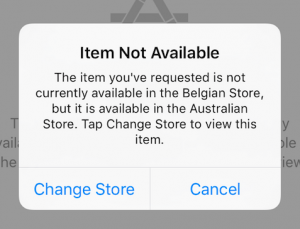
Now, on to the fun stuff!
Search for Pokémon Go#
Once you’re in the correct app store, search for Pokémon Go.
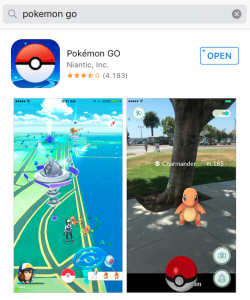
Install the app. It’ll prompt you to create a new account.
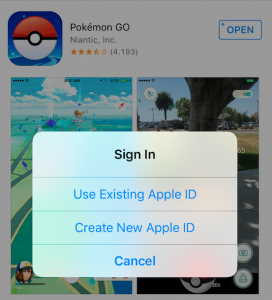
Now, on to create your new account.
Create a new App Store ID for Pokémon Go#
Create a new Apple ID with the e-mail address you chose in step 1. Chose Australia as the region.
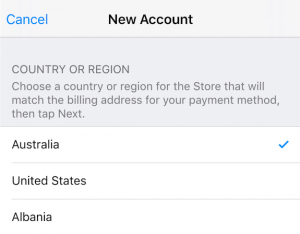
As with everything, accept the terms and conditions.
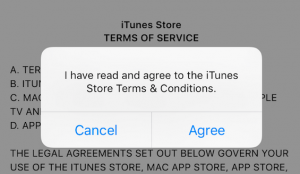
When you are prompted for your billing information, simply chose none.
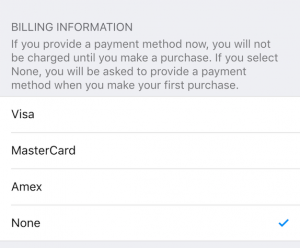
The billing address needs to be valid, so I suggest you go with this address (I randomly chose it and it seems to be valid).
- Title: Mr.
- First name: John
- Last name: Doe
- Address: 301 Dogville Avenue
- Postcode: 7000
- City: Hobart
- State: TAS
- Phone: 123-456789
At the next step, Apple will send a validation e-mail to your e-mail address.
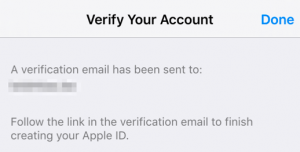
Go to it and confirm the address.
Search for Pokémon Go and install it#
While still in the App Store, search for the game again, log in with your e-mail address and password, and install away!
Cleanup: log back into your original account#
As a last task, you’ll want to go back to the Featured page in the app store, scroll all the way to the bottom and log back in to your original account.
Done!
If you have concerns about ‘what will happen when the game officially launches in Belgium? Will I lost my state in the game?’, I can’t say for sure, but since you have to log into your Google account in the game – same as with Ingress – it appears to be tied to your Google account, not your Apple device.
If this guide didn’t work for you, there’s also an excellent Youtube walk-through available .