I didn’t know it was a thing, but apparently the iPhone has a “Field Test” hidden menu you can use to see all kind of diagnostics about your cell reception, including the actual signal strength compared in dB, instead of just the 5 dots that average things out.
This is what is usually looks like on your iPhone.
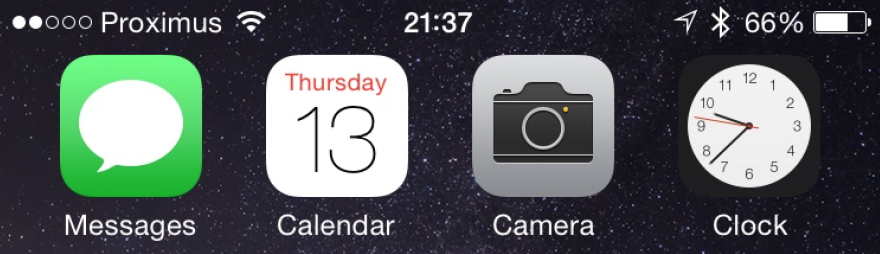
The upper left corner shows you the signal strength expressed in dots. It’s a simple scale from 1 to 5. But like any technically savvy person can tell you, in reality there are many more stages of cell reception.
Your iPhone has a way of exposing that data for you, if you know how.
Start by dialling a special number: *3001#12345#*. The number includes the hashes and asterisks.
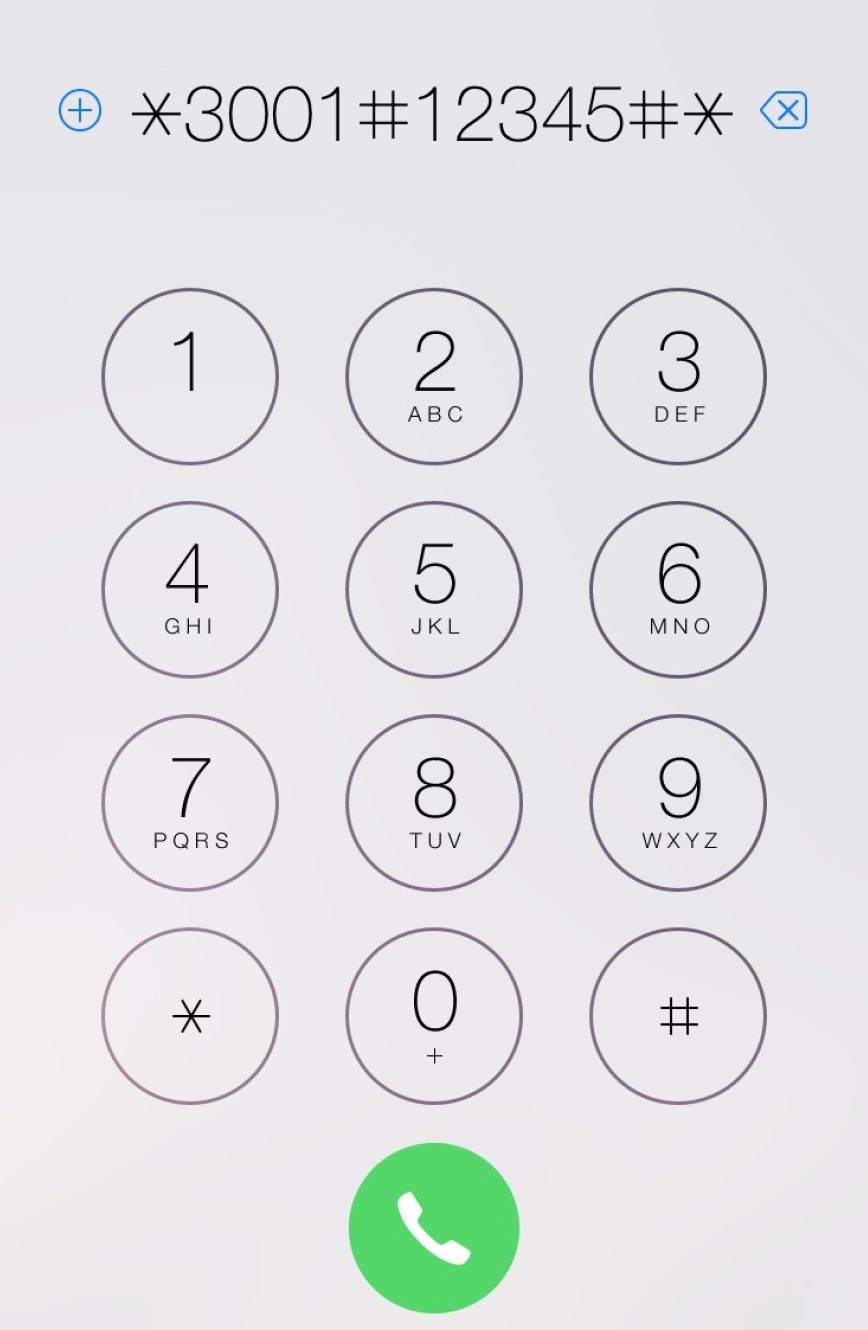
Hit dial and watch the field test pop up. You’ll immediately notice that the upper left corner stopped showing dots and started to show an actual number: the cell reception, expressed in dB.
The lower the number, the better your signal will be. For instance, -51 is a full signal, -105 is no signal. Anything in between is average. For more details on how cell reception works, I kindly refer you to WikiPedia.
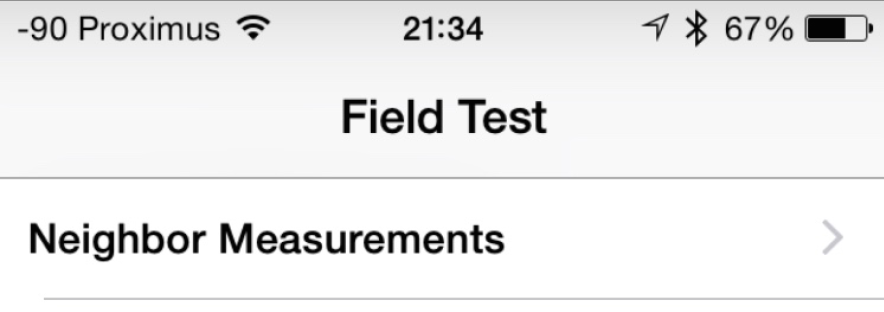
If you tab the upper left corner, you can toggle between dots and dB view.
In the popup menu you’ve got some more debug info too, it’s pretty fun to poke around and see some of the internals of your cell reception -– data that’s usually kept hidden.
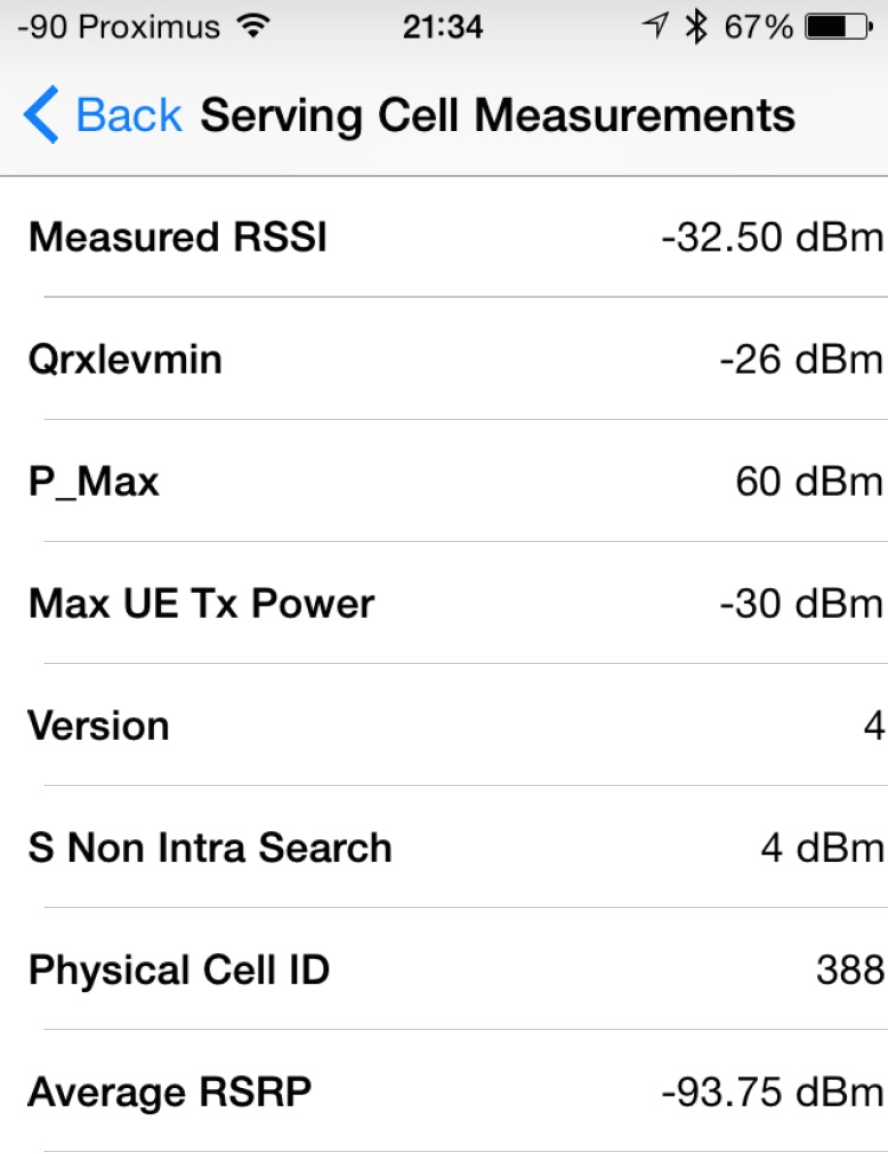
To quit, just hit the home button and everything will return to normal. To my knowledge, there’s no way to have the dB view on full-time, only in the debug screen.