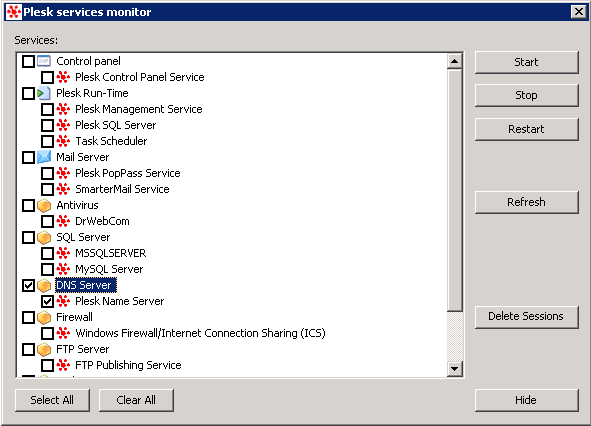When running Plesk on a Windows Server, you might encounter the following error: “Could not listen on UDP socket : permission denied” after a Windows Update. The short version is this: there’s another service listening on port 53 (DNS), which causes the Plesk DNS service to stop working. In this case, it’s the DNS Server built in Windows Server that is automatically started after a Windows Update.
Short solution: stop the DNS service, and then restart the Plesk DNS.
You can test this, by doing the following. Log in via a Remote Desktop connection to your server, and shut down the Plesk DNS service (using the system-tray icon, in the bottom right).
Select the DNS service, and stop it using the button on the right. Now run the following command through a command prompt (start > run > cmd) to see if another service is still listening on the DNS (53) port.
netstat -an | find “53”
The term “LISTENING” means there’s a service active, that is accepting requests on port 53. Since you shut down the Plesk DNS service, something else is using this port. Go the service management in Windows Server (start > run > services.msc), and find the Microsoft DNS Service.
In the list, the DNS Server will probably be started. Right-click it, and choose “Stop”. If this service is not started, another piece of DNS software is running on your server that’s using up the DNS port. You can check the processlist/task manager to find out which one (popular ones are Bind or Named).
Now run the same command as above, to see if another service is still listening on port 53.
Port 53 no longer shows a “LISTENING” status, which means any service running on port 53 is now closed.
Re-open the Plesk Service Monitor, as shown in screen #1, and start the Plesk DNS Service again. Now everything should be fine again.