Why I replaced my Apple TV with a Chromecast and didn't look back.

I should probably start of by saying I’m a bit of an Apple fanboy. I got an Apple Watch and ranted about not having an iPhone for 4 days a couple of years ago. At the same time, I mocked the first iPhone release in 2008 in Belgium for being expensive.
We’ve had our ups and downs, Apple and I. But I’ve now replaced my Apple TV with a Chromecast 2 and I’m not switching back any time soon.
Replacing an Apple TV 2#
I’ve had an Apple TV 2 (which came out in 2010) for 3 years now. It wasn’t new when I got it so I got it pretty cheap. But it isn’t the newest hardware, that’s for sure.
To put it into context, the ATV2 runs on 256MB of RAM.
Lately, it began to show its age. The Netflix app would crash every other evening, rebooting the entire device. If you hit play the subtitles could be behind for up to 10 seconds. The fix was to stop the episode, start anew and hope for the best.
It felt like having to sync your .SRT files yourself.
So I went shopping for a replacement: either the latest Apple TV (4) or something new entirely, Google’s Chromecast. By now, you can probably guess which one I got.
Pricing#
This is the easiest one to compare to Apple’s:
- Google Chromecast 2: 39.00eur (ie: on bol.com )
- Apple TV 4: 150.00eur
That makes the Chromecast more than 3x less expensive than the ATV. Wow.
Required features for me#
There are a lot of differences between the ATV and Google’s Chromecast. Native apps, streaming only, Airplay vs. Casting, … To me, the features I needed were:
- Support for Netflix
- Ability to show Youtube videos
- Being able to play Spotify
What I’ve learned from the last few years of owning an Apple TV is that I don’t show photo’s and don’t use any of the native apps.
All I really need is an efficient device to broadcast data to. One that works, out of the box.
Airplay vs. Casting: a world of difference#
If you own an Apple TV, you can use Apple’s Airplay protocol. It allows you to actively stream data from an Apple device (iPhone/iPad/Mac/…) to your Apple TV.
The key phrase is active streaming. As soon as you use, say, your iPhone to broadcast to the Apple TV, it’s your iPhone that is continuously pushing packets from your handheld to your Apple TV. If you do something else that outputs sound or video on your iPhone, it’ll start Airplaying that instead.
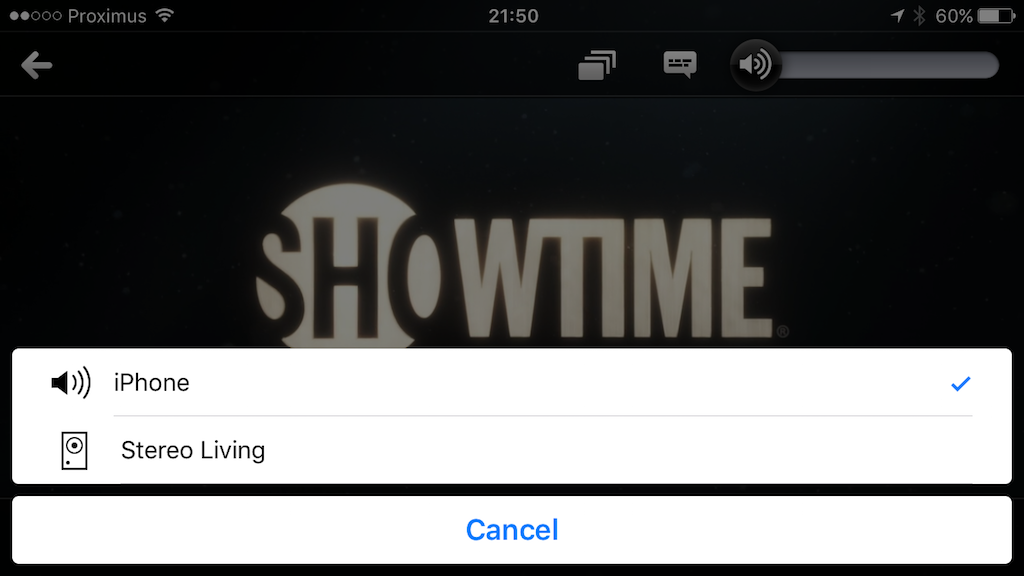
If you leave the room and run out of WiFi range, the Airplay broadcasting stops.
Think of Airplay as a new sound-output device for your Apple product. All sound or video is sent there.
The Chromecast on the other hand, works independently and it’s a breeze. The moment you tell the Chromecast to receive a new broadcast, you’re basically giving the Chromecast a URL where it can get the content and it’ll fetch it itself.
Autonomously.
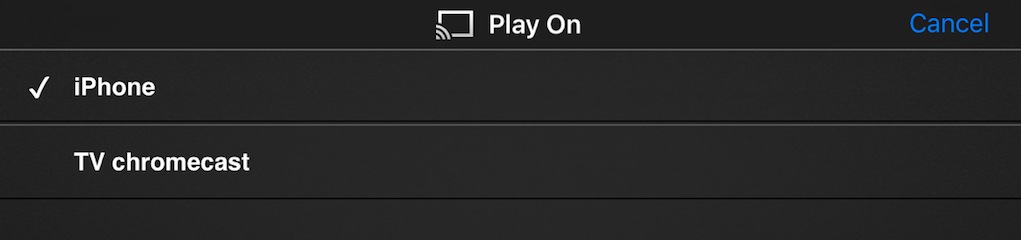
You use your mobile phone/tablet/pc (via the Chrome browser) to control the playback (play/pause/change/…). The device that initiated the broadcast can run out of batteries or do something else, and the stream will continue to work.
Instead of having your iDevice act as just a remote control, it’s now a remote control and workable device for other things.
This is oddly satisfying after years of streaming with Airplay.
If you’ve got both streaming devices on your network, most apps will show you both icons (Airplay & Cast) to output to (at the bottom right of the screenshot below).
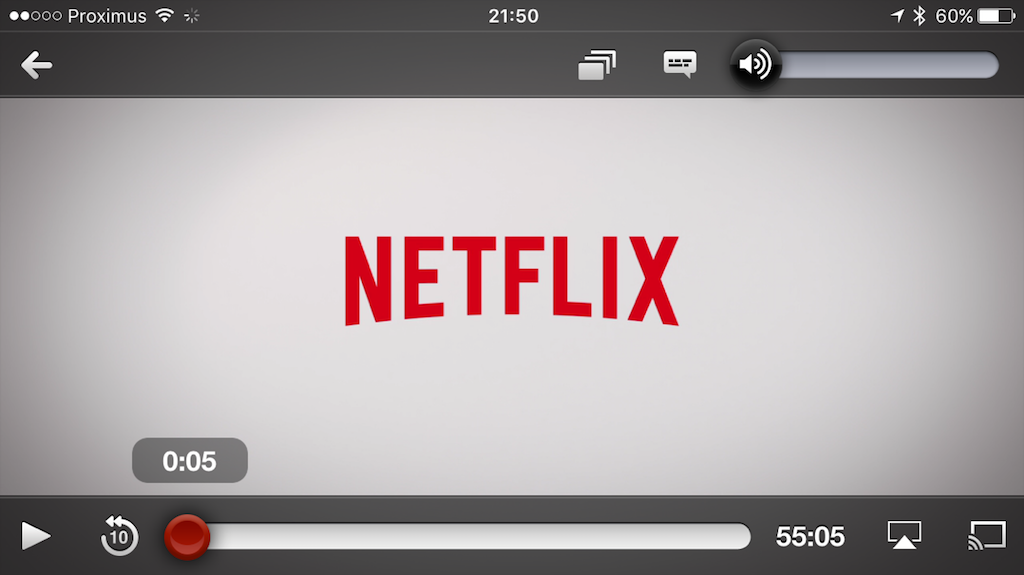
While this can be confusing for your non-technical houseguests, it doesn’t take long to get used to.
The lack of a remote#
For the Chromecast, one of your devices (phone/tablet/pc) will be the remote for controlling its input. To pause or play, use your mobile phone. The next episode of Netflix? Use your phone or tablet.

There’s no remote included with a Chromecast like there is for the Apple TV (shown above).
That is something I miss as opposed to the Apple TV. Even though the little clicker from Apple had its limitations, it was useful to have a little remote that you could use to pause/stop/next/previous an episode, without having to unlock your phone.
Granted, Apple’s TV remote was too tiny and it kept getting lost in the cracks of our sofa, but the times when we could find it, it was useful.
Always on#
Like the Apple TV, the Chromecast 2 has an external power supply. It does not get its power directly from the TV.
But unlike the Apple TV, the Chromecast is always on. The Apple TV will shutdown after several minutes of inactivity, the Chromecast remains powered on.
I find this convenient but at the same time I can’t help but wonder why it can’t shutdown to preserve power. Then again, how would you wake it up, without a dedicated remote? My experience with wake-on-LAN aren’t the greatest that I’d trust it sufficiently.
On the other hand, with a device like this that’s always on, it’s always sending an HDMI signal to your TV. Some TVs have auto-shutdown settings whenever they stop getting input. This was useful as the Apple TV would auto-shutdown after a couple of minutes of inactivity and the TV would automatically follow. No longer the case with Chromecast.
Conclusion#
For my usecase (which is, I’ll be honest, very limited), the Chromecast is the perfect device.
It’s happily doing it’s thing, tucked behind the TV.

If I had more use for native apps (like gaming), maybe the Apple TV would be a better fit. But I don’t and stand by my purchase.
Overall, if all you want is a small device that can play Netflix, Spotify, your local music library or Youtube, I don’t think you’ll find much better.
If you’re from the Benelux, you can get a Google Chromecast 2 for as little as 39.00eur on bol.com . If I ever need a gift for someone, I’ll remember this wee little gadget.
(Oh, and the Chromecast 2 isn’t available on Amazon , which is an interesting read on its own.)