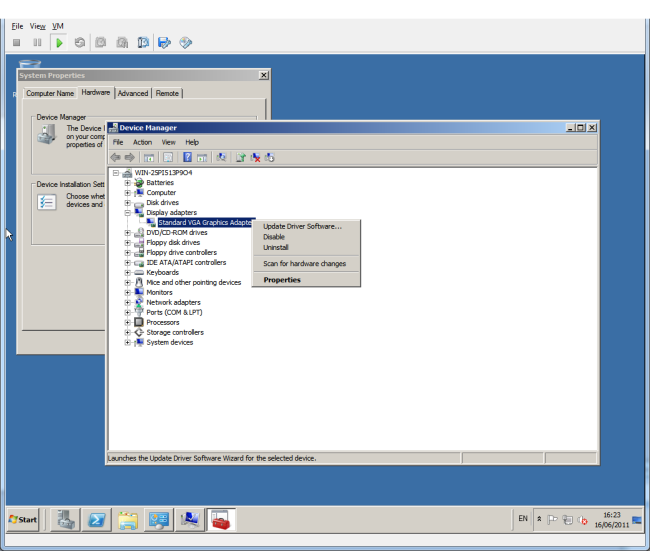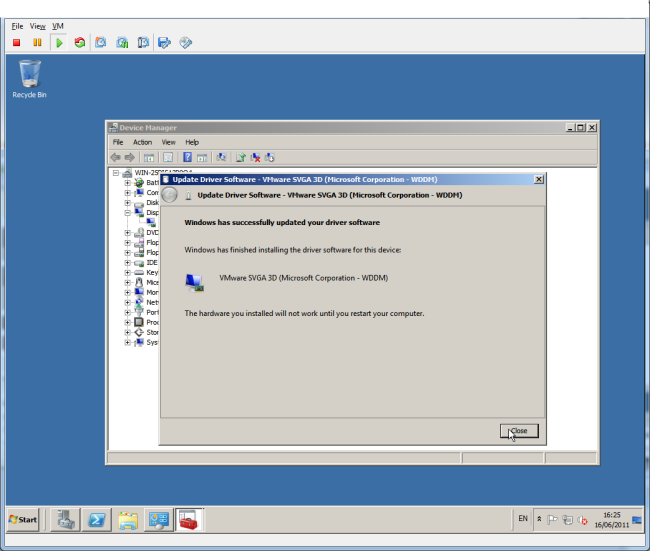If you are running Windows Server 2008 in your VMware environment, you’ll have noticed that by default the vSphere Console access is a lot slower than what you are used to in Windows Server 2003. You can fix that, by updating the Graphics Driver in Server 2008.
1. Install VMware Tools
To start, VMware Tools needs to be installed in your Virtual Machine. That should at least be from vSphere version 4.0.
2. Update your Graphics Drivers
Go to your Hardware Manager in Windows and right click your Display Adapter. Choose Update Driver Software.
Say you’ll browse to a specific location and point it to C:\Program Files\Common Files\VMware\Drivers\wddm_video.
**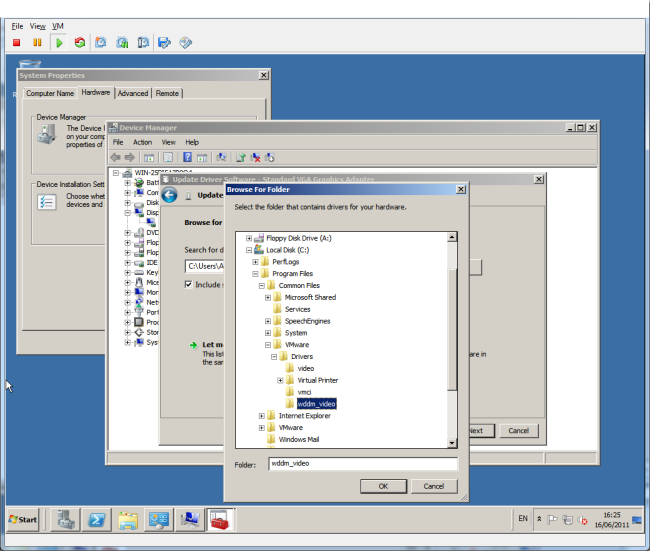 **Et voila: your driver has been updated!
**Et voila: your driver has been updated!
3. Reboot your VM
After the driver’s been installed, reboot your Virtual Machine and you will notice the smooth console access you’re used to from Windows Server 2003.